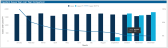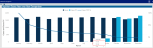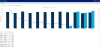Inpatient Volume Analysis report
Overview
This report provides volume trends and details for inpatient cases. To return to the Inpatient Executive Summary Dashboard, click the arrow in the upper right corner.
Click image to view full size
The following sections describe the different areas of this page.
Opening the report
TIP: You can open this report individually or through the Inpatient Executive Dashboard.
To open the dashboard:
- Open Axiom Report Designer in the Web Client.
-
In the Axiom Intelligence Reports section, click Inpatient Volume Analysis.
Click image to view full size
Slicers
This section allows you to filter data by date range, entity, and financial class. From the drop-downs, you can select a combination of the available options to define the data parameters to include in the report.
Click image to view full size
Inpatient Cases Year Over Year Comparison
This bar chart displays the current and previous year's case volume, including a YOY growth line. To view the number of cases for a month, hover your cursor over a bar.
Click image to view full size
Inpatient Case Volume with Detail
This section displays the value details related to case volume. From this section, you can do the following:
-
View the details for a specific service line by clicking a row. The system greys out the details for the other service lines across the page except for data specific to the service line you selected.
-
Sort the table by columns in ascending or descending order by clicking the column header.
-
Drill up or down through the data by right-clicking the row, and then selecting Drill Up or Drill Down.
Including or excluding data
From some visualization charts and tables, you can exclude data by right-clicking the image or table row, and clicking Exclude. To show only one data element in the visualization or table, right click the image or a table row, and click Include.
Click image to view full size
Viewing data
You can view the underlying data for visualization graphs and tables by right-clicking the image or table, and clicking Show Data. A data table displays underneath the visualization graphic or table. To return to the dashboard, click Back to report in the upper left corner of the page.
Click image to view full size
Copying data for other reports
If you have permissions to edit or create Axiom Intelligence reports, you can copy visuals to create a new report. For tables, you can also copy values and selections.
To copy, right-click in the section, and select Copy Visual, Copy Selection (tables only), or Copy Value (tables only).
NOTE: This function only applies to users that have permission to edit and manage Axiom Intelligence reports.